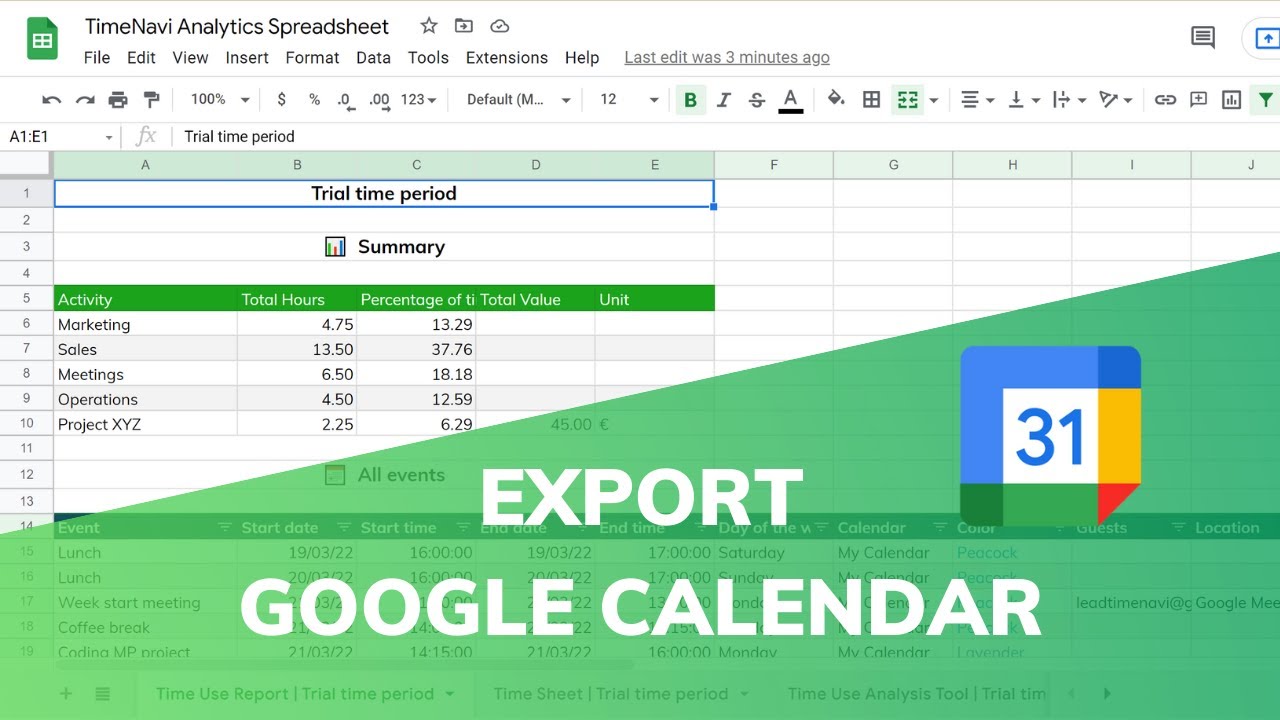In today’s digital world, managing time efficiently is crucial for personal and professional success. Google Calendar serves as a powerful tool for organizing appointments, events, and reminders. However, there are times when you may want to analyze your calendar data in a more versatile format, such as Excel. Exporting your events to Excel can facilitate better data manipulation, reporting, and visualization, allowing you to gain insights that may not be apparent when viewing your calendar in its usual interface.
Understanding how to export Google Calendar to Excel can streamline your workflow and enhance your productivity. Whether you're a business professional looking to report on your schedule or a student wanting to track your classes, this guide will provide you with step-by-step instructions to accomplish this task effortlessly. Moreover, knowing how to work with your calendar data in Excel can open up new possibilities for customizing your scheduling experience.
In this article, we will walk you through the process of exporting your Google Calendar events to Excel, addressing common questions and concerns along the way. By the end, you will have a comprehensive understanding of how to leverage the features of both Google Calendar and Excel for optimal time management.
What Are the Benefits of Exporting Google Calendar to Excel?
Exporting your Google Calendar to Excel has several advantages:
- Data Analysis: Analyze your schedule for trends, such as busy periods or time allocations.
- Custom Reporting: Create tailored reports for meetings or project management.
- Backup: Keep a local copy of your calendar events for record-keeping.
- Integration: Combine calendar data with other datasets for comprehensive insights.
How Do You Export Google Calendar Events?
To export your Google Calendar events, follow these simple steps:
- Open Google Calendar on your computer.
- Click on the gear icon (Settings) in the upper right corner.
- Select “Settings” from the dropdown menu.
- On the left-hand side, click on “Import & export.”
- Under the Export section, click “Export.” This will download a ZIP file containing your calendar information.
- Unzip the file to access your calendar data in .ics format.
Can You Convert ICS Files to Excel?
Yes, you can convert .ics files to Excel format. Here’s how:
- Open Excel and create a new workbook.
- Go to the “Data” tab and select “Get Data.”
- Choose “From File,” then “From Text/CSV.”
- Select your unzipped .ics file.
- Follow the prompts to import the data into Excel.
How to Format Your Excel Calendar Data?
Once you have your calendar data in Excel, you may want to format it for better readability. Consider the following formatting tips:
- Adjust column widths to fit the content.
- Use filters to sort events by date, time, or title.
- Apply conditional formatting to highlight important events.
Can You Automate the Export Process?
Yes, you can automate the export process using Google Apps Script. Here’s a brief overview:
- Create a new Google Sheet.
- Open the Script Editor from the Extensions menu.
- Write a script that pulls data from your Google Calendar.
- Use triggers to run the script automatically at defined intervals.
How to Create a Calendar Report in Excel?
Creating a calendar report in Excel can help you visualize your data effectively. Follow these steps:
- Once your data is in Excel, use PivotTables to summarize the information.
- Insert charts to create visual representations of your events.
- Utilize Excel’s built-in functions to calculate total hours spent on activities.
What Are Some Common Issues When Exporting Google Calendar to Excel?
When exporting Google Calendar to Excel, users may encounter a few common issues:
- Data Formatting: Sometimes, the data may not align correctly in Excel.
- Missing Events: Certain events may not appear if they are private or not shared.
- File Size: Large calendars may take longer to export and process.
Conclusion: How to Export Google Calendar to Excel Successfully?
Exporting your Google Calendar to Excel is a straightforward process that can significantly enhance your productivity and data analysis capabilities. By following the steps outlined in this guide, you can easily convert your calendar events into a format that allows for more extensive manipulation and reporting. With a bit of practice, you’ll find that managing your schedule in Excel can provide deeper insights and help you work more efficiently.
Article Recommendations
- Water Dam For House
- Melting Temperature Of Wax
- Ui For Apache Kafka Value Filter
- Bibi Breijman
- Gta Iv Script Hook
- Melissa Torme March
- Quality Metal Detectors
- Elasticized Belt
- Macd For Ym
- Night Of The Living Deb Script