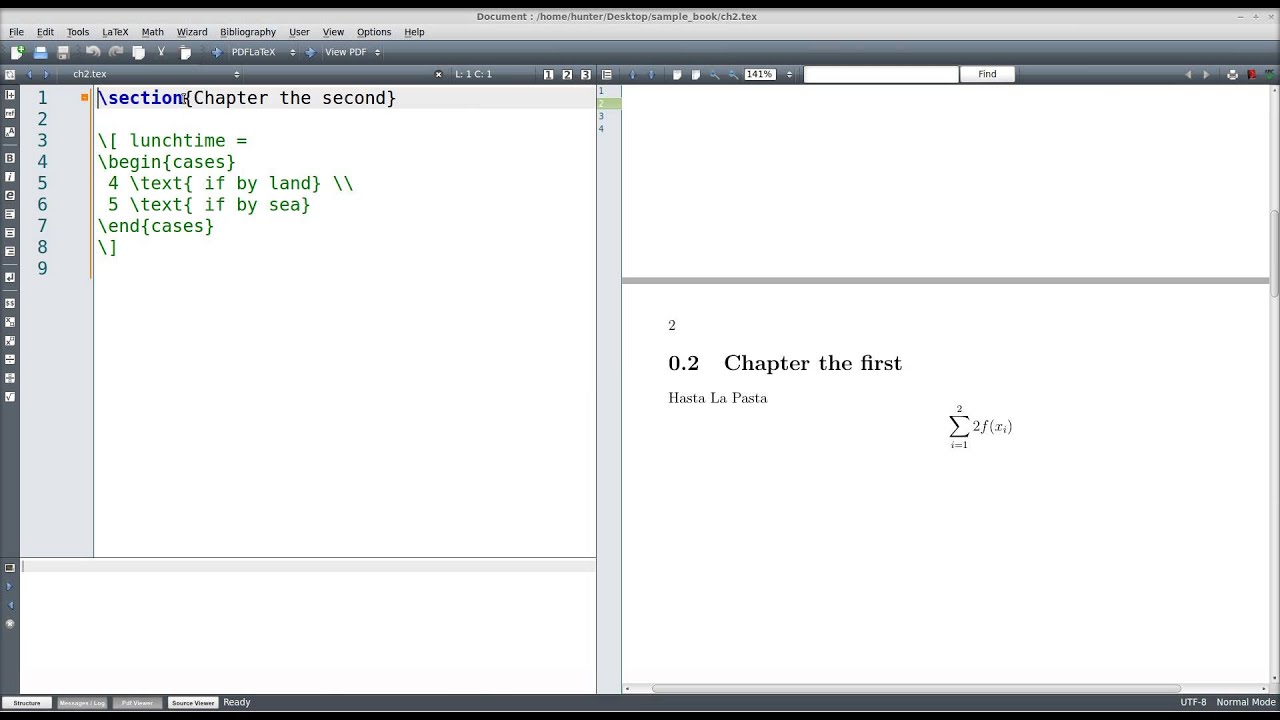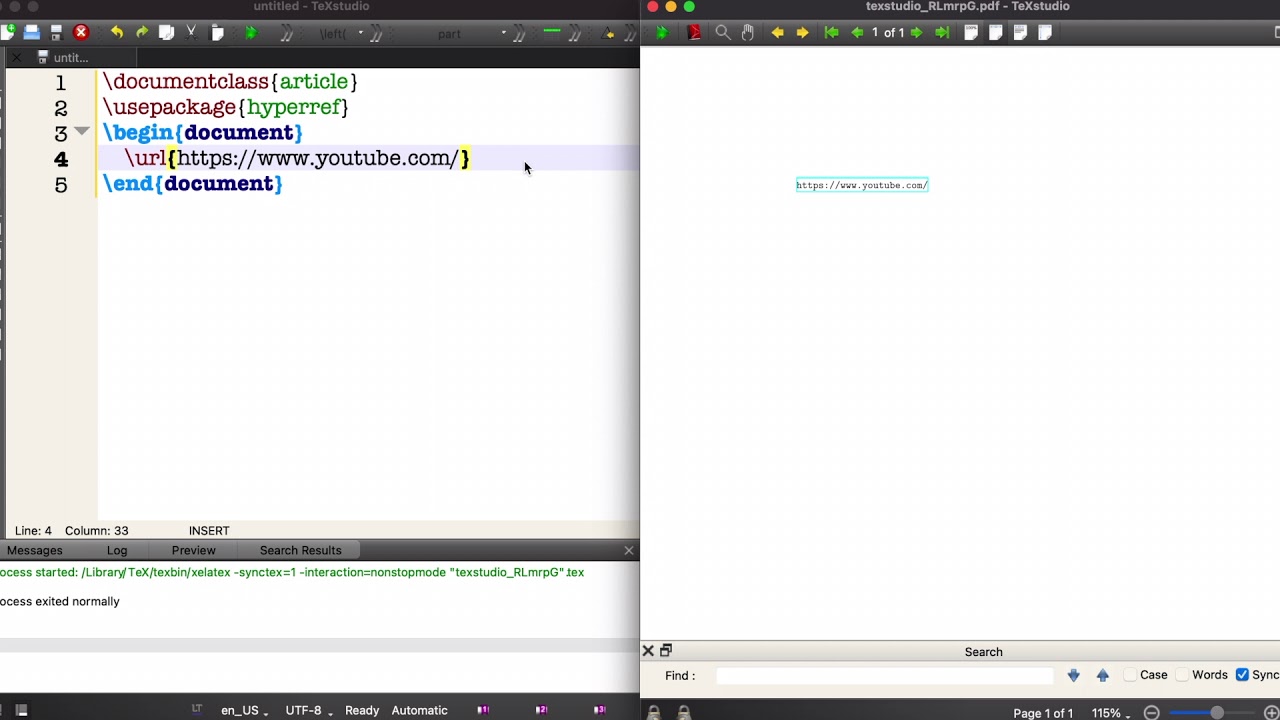In the realm of document preparation, LaTeX stands as a stalwart choice for academics, researchers, and anyone needing high-quality typesetting. Whether you are writing a thesis, an article, or a presentation, the visual aspect of your document is just as crucial as the text itself. One common yet often perplexing task is learning how to include pictures in LaTeX. This article aims to demystify the process, providing clear instructions and tips to enhance your documents with images.
Images can significantly enrich your LaTeX documents, making them more engaging and informative. However, the syntax and commands can be intimidating for newcomers. Fear not! With the right guidance, including images will become second nature to you. This article will walk you through the steps of adding images, from the basics to advanced techniques, ensuring that your documents are visually appealing and professionally formatted.
By understanding how to properly include pictures in LaTeX, you can effectively illustrate your points, provide examples, and make your work stand out. So let’s dive into the world of LaTeX images and explore how to elevate your documents with the power of visuals.
What is LaTeX and Why Use It?
LaTeX is a typesetting system that is widely used for producing scientific and mathematical documents due to its powerful handling of formulas and bibliographies. It allows users to focus on content rather than formatting, making it a favorite among scholars and researchers.
How to Include Pictures in LaTeX?
Including pictures in LaTeX involves a few straightforward steps. Here’s a simple guide to get you started:
- Ensure you have the graphics package included in your LaTeX document.
- Use the command \includegraphics to insert your image.
- Specify the width, height, or scale of the image as needed.
- Use the figure environment for better positioning and captioning.
What Packages Do You Need to Include Pictures?
The most commonly used package for including pictures in LaTeX is the graphics package. To use it, add the following line in the preamble of your document:
\usepackage{graphicx}How to Position Images in LaTeX?
Correct positioning of images can significantly improve the readability of your document. Here are some common placement options:
[h]- Place the figure here, at the same point it occurs in the source text.[t]- Position the figure at the top of the page.[b]- Place the figure at the bottom of the page.[p]- Put the figure on a special page for floats only.
Can You Add Captions and Labels to Images?
Yes, LaTeX allows you to add captions and labels to your figures, making it easier for readers to understand what they are looking at. To do this, you can use the following commands within the figure environment:
\begin{figure}[h] \centering \includegraphics[width=0.5\textwidth]{example-image.png} \caption{This is an example image.} \label{fig:example} \end{figure} What Formats of Images Can You Use in LaTeX?
LaTeX supports several image formats, including:
- PNG
- JPEG
- EPS (Encapsulated PostScript)
It's essential to choose the right format based on your document's requirements and the quality you desire.
How to Scale and Resize Images in LaTeX?
Sometimes, you may need to adjust the size of your images. You can easily scale images in LaTeX using the width, height, or scale options in the \includegraphics command. Here are a few examples:
- Specify a width:
\includegraphics[width=0.8\textwidth]{example-image.png} - Set a height:
\includegraphics[height=5cm]{example-image.png} - Use scaling:
\includegraphics[scale=0.5]{example-image.png}
Tips for Including Pictures in LaTeX
Here are some handy tips to keep in mind while including pictures in LaTeX:
- Always ensure your images are of high quality to maintain clarity.
- Use the appropriate file format for your images.
- Keep the layout balanced; avoid overcrowding your pages with too many images.
- Always label your images for easier referencing in your text.
Common Errors When Including Pictures in LaTeX
While working with images in LaTeX, you may encounter some common errors. Here are some solutions:
- If the image doesn't appear, check the file path and ensure it is correct.
- If the document won't compile, ensure you have included the graphicx package.
- Images not centered? Use the \centering command within the figure environment.
Conclusion: Why It’s Essential to Include Pictures in LaTeX
Including pictures in LaTeX is an invaluable skill that enhances the quality and engagement of your documents. By understanding the various commands and techniques, you can effectively communicate your ideas through visuals. Whether you are creating a professional report, academic paper, or presentation, mastering the inclusion of images will undoubtedly elevate your work.
Now that you are equipped with the knowledge to include pictures in LaTeX, it’s time to put it into practice. Start adding visuals to your documents and watch as they transform your content from plain text to a captivating experience for your readers.
Article Recommendations
- Thyronorm 50mcg
- Gotlet
- Morgan Kay Beamer
- Fernando Godoy
- Vegan Restaurants In Sugar Land
- Lydian Mixolydian
- Ixora Maui Yellow
- Semi Gloss Polyurethane
- Drinking Ambien
- Opera Singer Marina Viotti